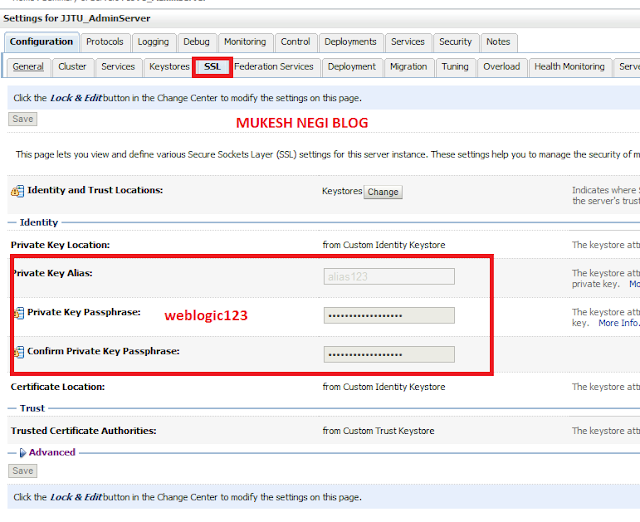Weblogic Server Basic Concepts For Beginners
My this post is specifically for the dummies :), I mean to say the guys having little bit of knowledge or don't have knowledge of weblogic server and really want to study the basics of weblogic server or want to know from where to start to choose this as a technical carrier option.
What is Weblogic Server ? What is the difference between an application server or weblogic server and a web server ?
Weblogic server is a java j2EE based application server like other application servers exist in the market are websphere, jboss, tomcat etc, java j2EE based means it's completely build on the latest java J2EE standards, and application server you can say a middleware component or software which hosts or runs your applications, middleware because it's exist at the mid layer between front end ( your browser like IE, firefox, chrome etc ) and backend database, like below
FRONT END ( IE, CHROME ETC ) =====> APPLICATION SERVER ( HOSTS/RUN YOUR APPLICATION ) =====> DATABASE
Above architecture means, browser will access your application hosted on application server, and application will contact back end database of rest of the configurations or database related operations.
Apart from application server functionality, it has the capability of a strong web server also. it mean you can used weblogic server as an application server as well as web server just like apache, iis etc.
So in whole, as a application server you can deploy your java j2ee based applications on weblogic server to get lots of application server benefits and features as well as deploy web applications to use it as a web server also.
Difference between an application server and web server is, A Web server you can say is a computer program or software that serves content, such as Web pages ( static/dynamic ), using the Hypertext Transfer Protocol (HTTP), over the World Wide Web but an application server is much more than serving Static/Dynamic Web pages, It provides Infrastructure or features for large enterprise application like better performance tuning options, advance more secure security options, advance and latest technology supports, maintainability, scalability, high availability etc which a web server doesn't provides.
From where to start
Ok once you have knowledge of an application server and on what is weblogic server, you can read from here further.
The very initial thing just like other software's is Installation, BUT before installation you need to make familiar yourself with few of the basic components, rest it's a sea, you can study, test and implement further but you need to make familiar yourself with below things first -
1. Installation
BUT before installation make sure to clear your concept on at least below things -
Environment Variable -
1. ORACLE_HOME OR MW_HOME ( middleware home ) ( earlier called BEA_HOME ) -
This is the main installation directory for weblogic server, when you will run the installer it will prompt you enter this installation middleware directory ( default is root/Oracle/Middleware like in windows D:\Oracle\Middleware )
2. WL_HOME ( WEBLOGIC HOME or Weblogic Product Directory )
This is called weblogic product directory, it's created under your PRACLE_HOME with folder name according to your weblogic version like wlserver_10.3 for 10.3.x versions ( like D:\Oracle\Middleware\wlserver_10.3 )
Concepts -
1. Jdk / Jrockit
Read on what is jdk and jrockit
2. Weblogic Domain
Read what is domain
3. Admin Server & Admin Console
Read what is admin server and how to access admin console
4. Managed Server
Read what is managed server
5. Cluster
Read what is cluster and cluster benefits
6. Machine
Read what is a machine
7. Node Manager
Read what is node manager and benefits of node manager
8. Production and Development mode
What is development mode and production mode ( NOT difference, you can read it later )
9. Start / Stop Admin Server, Managed Server, Node Manager
Read how to start and stop admin server, managed server and node manager
Once you are familiar with the above concepts, further basic steps are -
1. Do Weblogic Installation
After that do below exercise -
[A] Exercise - Ist
1. Domain creation - In development mode ( Without Managed server, only with Admin server )
2. Start Admin Server
3. Access Admin Console
4. Create managed server from Admin Console
[B] Exercise - 2nd
1. Domain creation - In production mode with managed server, cluster, machine
2. create cluster, machine from console
3. Node Manager start / stop, configuration
Stay tune for further updates.....
Tag : weblogic server tutorial for beginners